*Note: You will need to know your Customer Number, Billing ZipCode, and Email on file. If you do not know these, or your email is NOT on file, you will not be able to Sign Up. Please call your local AR Representative first before proceeding.
*Emails: Some emails may go to your SPAM or other folders.
*Green Circle: When you see a spinning green circle, this means whichever request you are performing is sending. Do Not Back Out of the page, close the page, or close your browser, or your request will NOT be sent.
Sign Up
1: From the HomeScreen, Click on Sign Up
2: Enter your Customer Number, Email on File, and Billing ZipCode, then Click the Sign Up Button
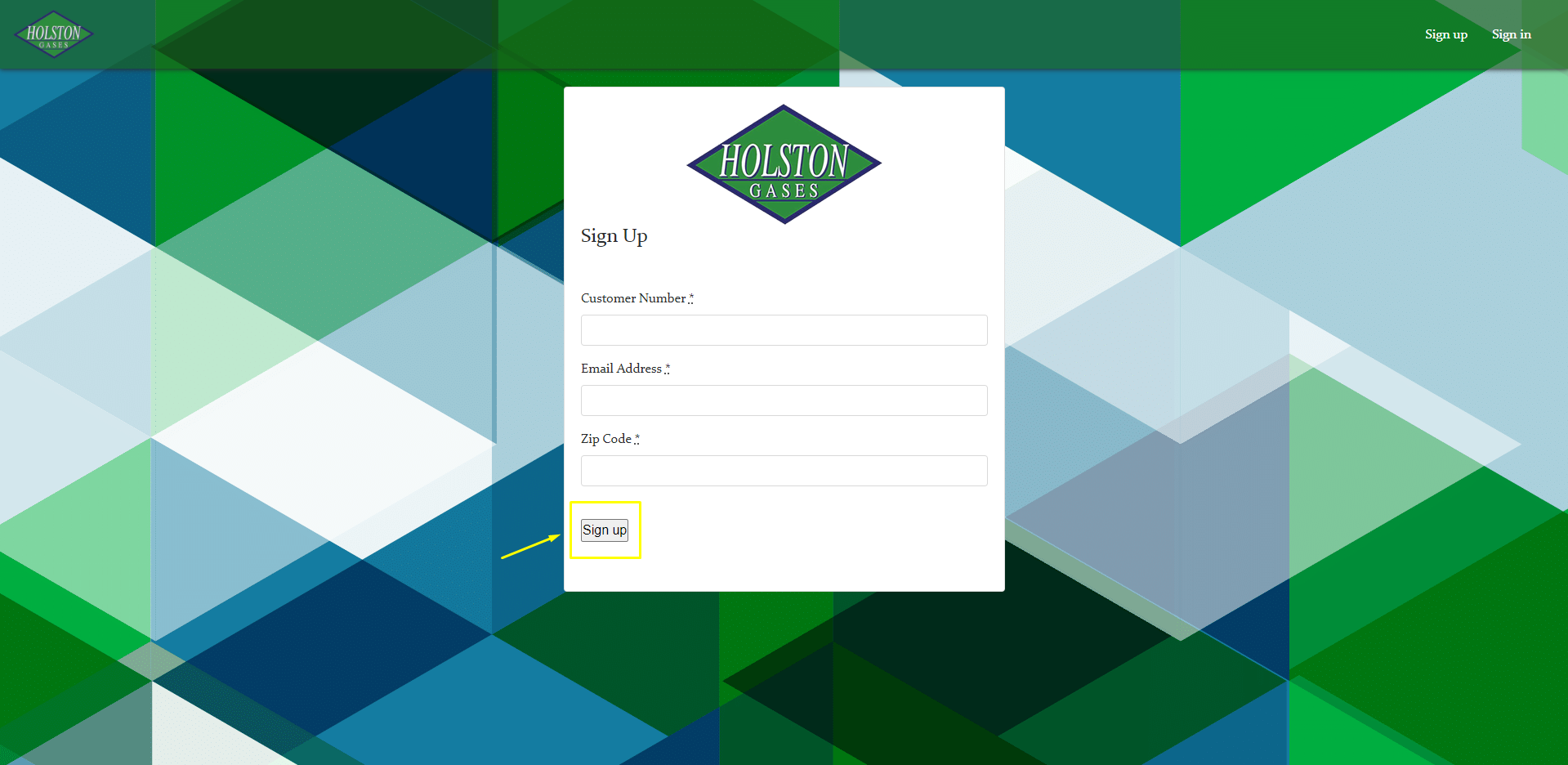
3: If your account was created, you will see a message like this. If you see other messages, please refer to the TROUBLESHOOTING section.
4: Check your email for a confirmation email. This email MAY GO TO YOUR SPAM FOLDER
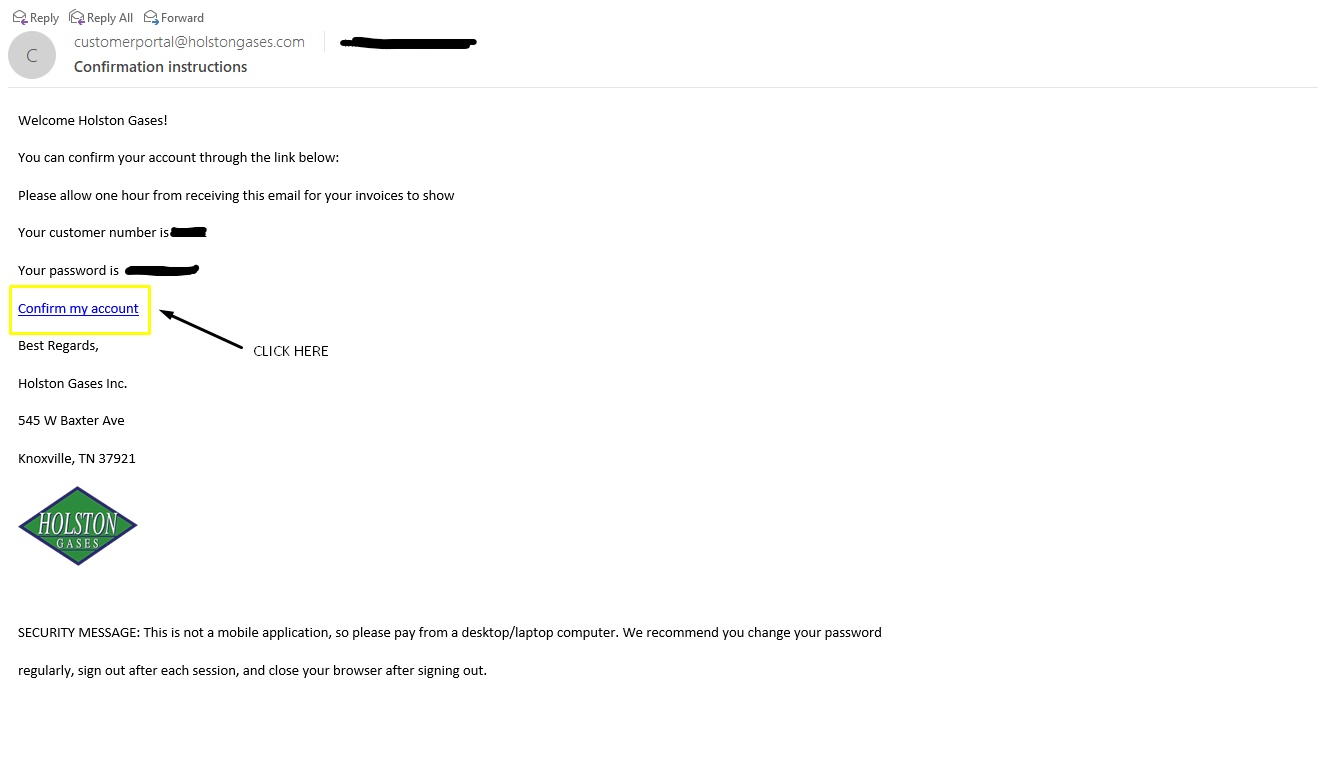
5: If your email was confirmed, you will be redirected to the Sign In screen with the message "Your email address has been successfully confirmed. You may now sign in". If your email was not confirmed, please refer to #6 in the TROUBLESHOOTING section.
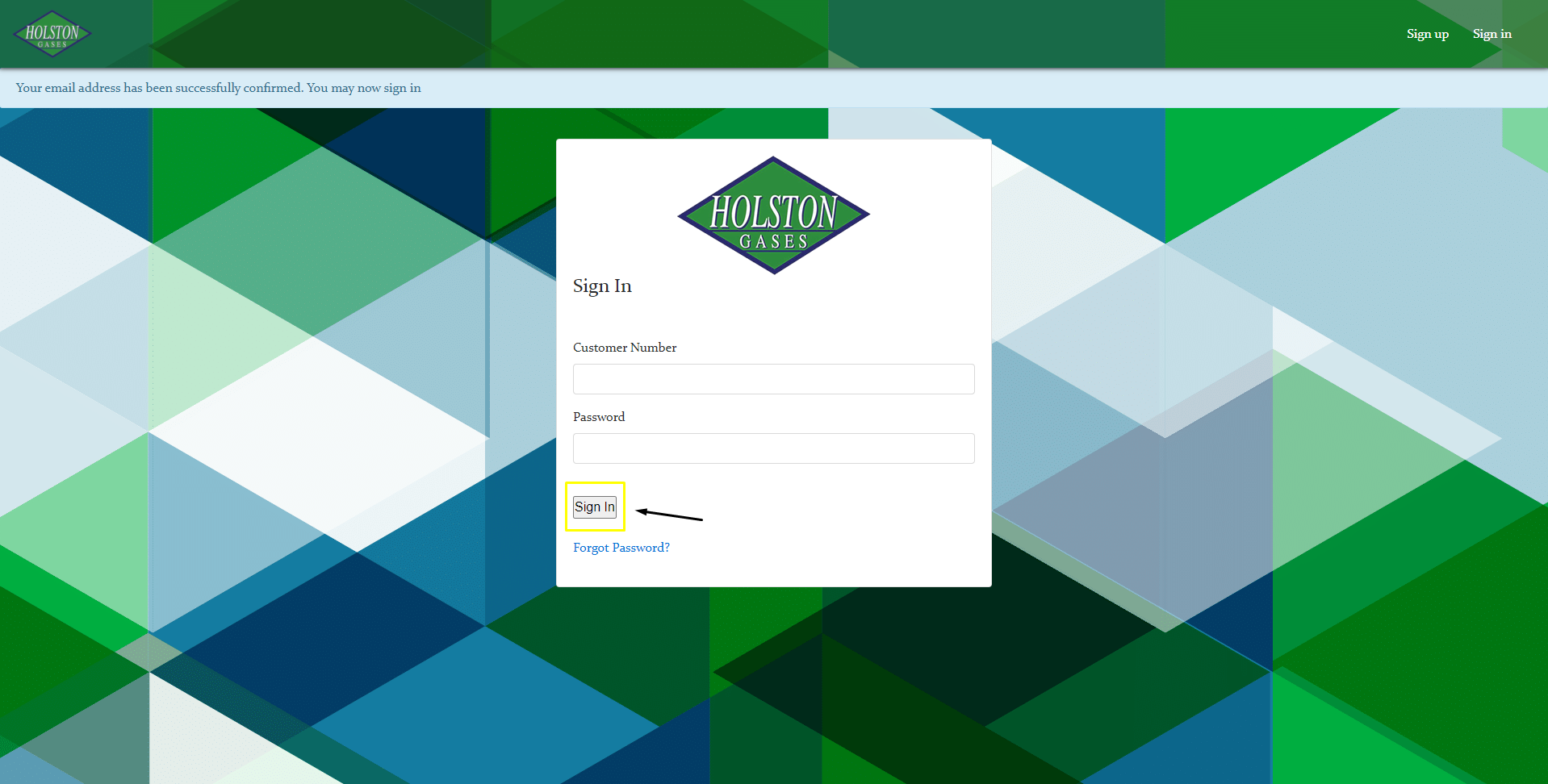
Sign In
1: Enter your Customer Number and Password from your confirmation email, then press 'Sign In'
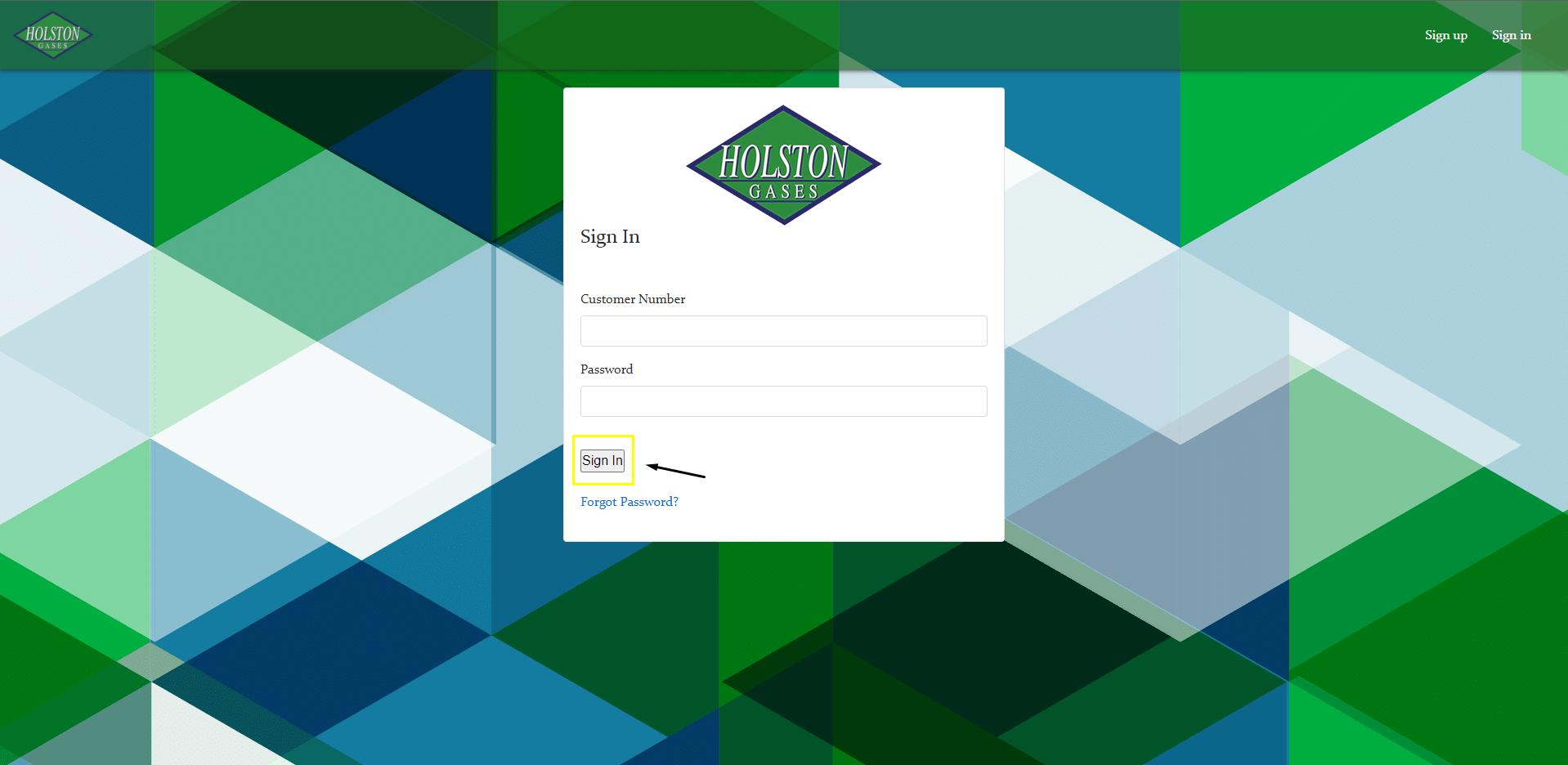
2: This will bring you to your Dashboard
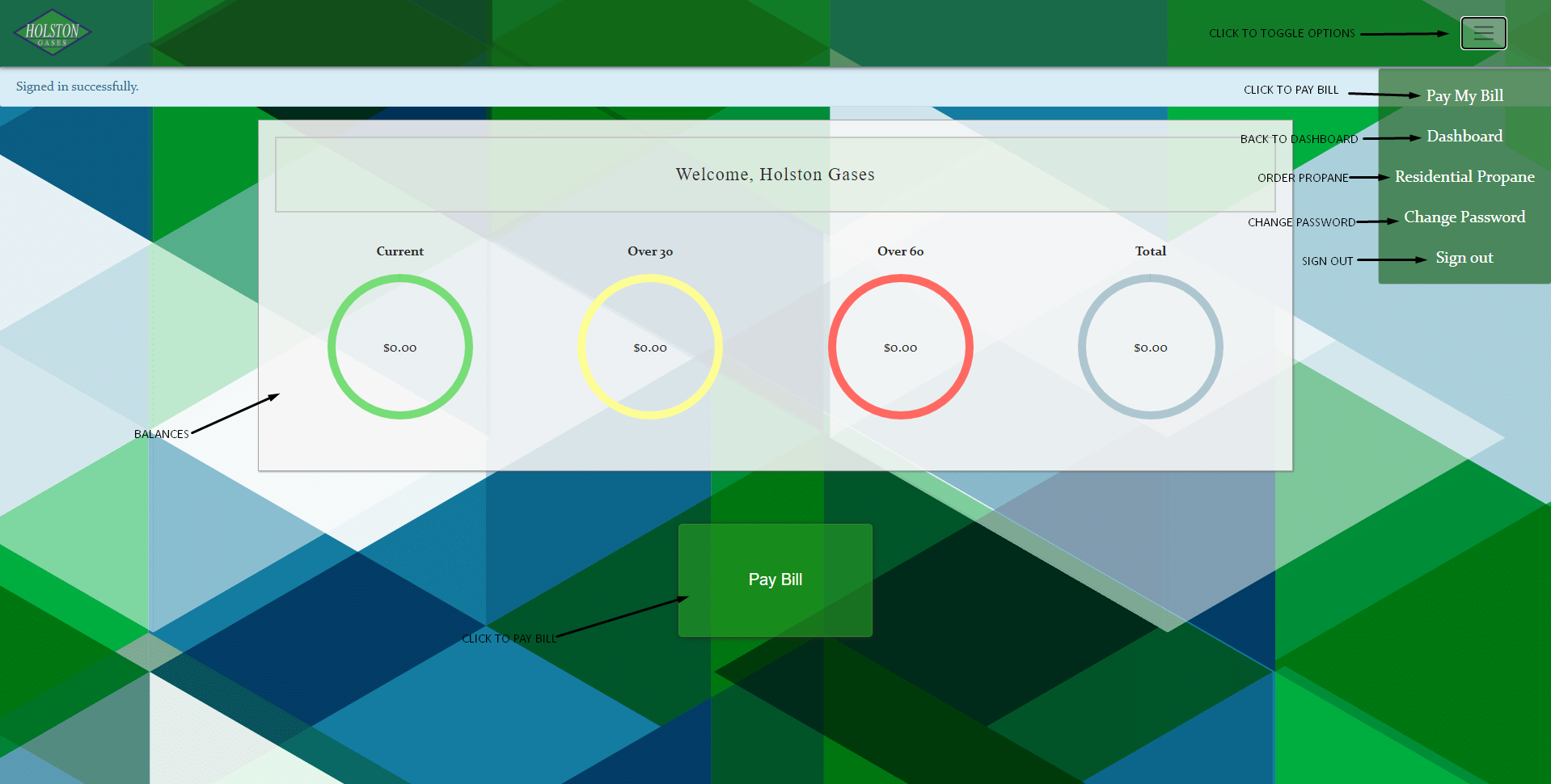
Change Password
1: We recommend you change your password when first signing in. From your Dashboard, click on 'Change Password'
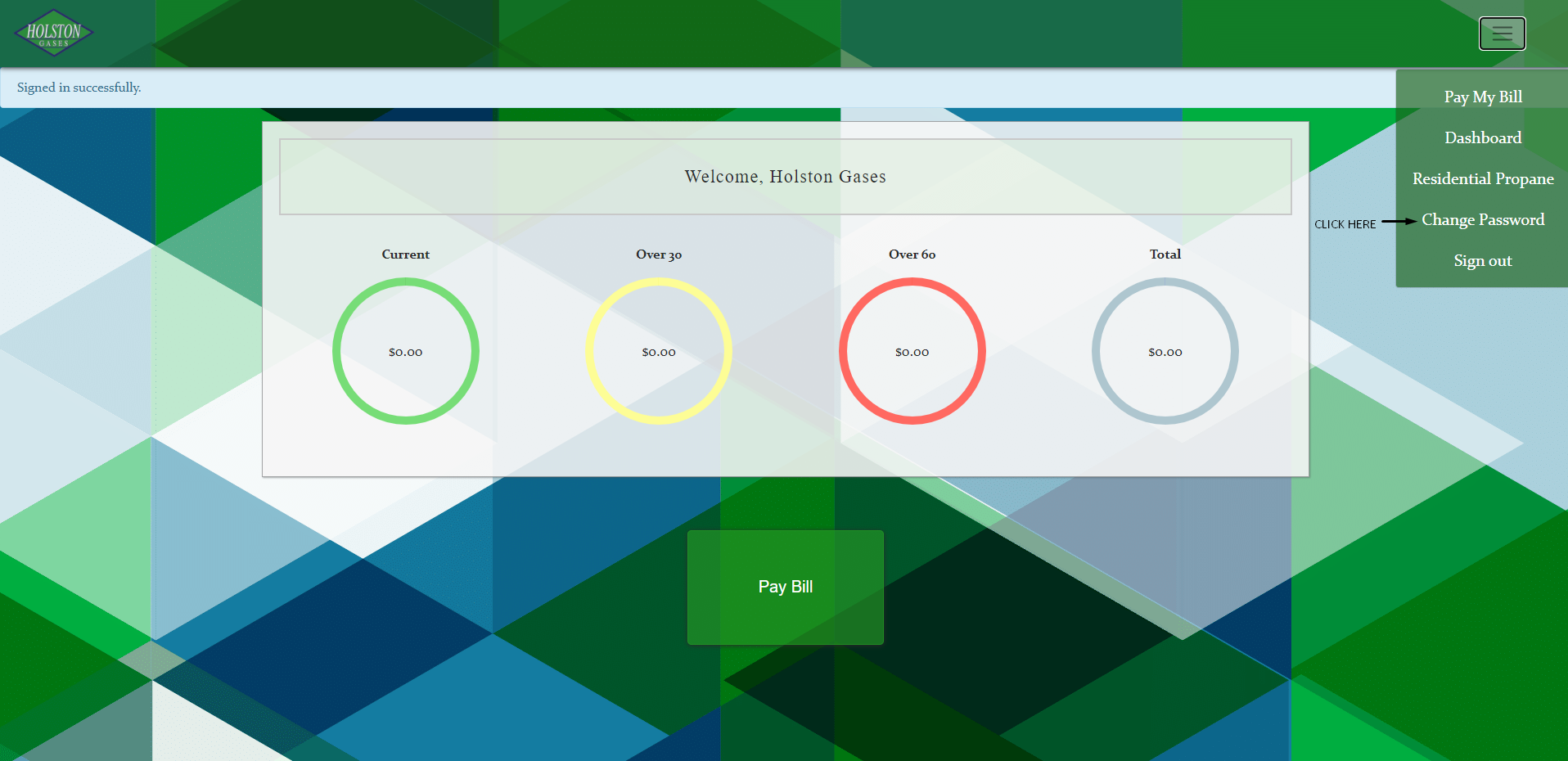
2: Enter your New Password and Current Password
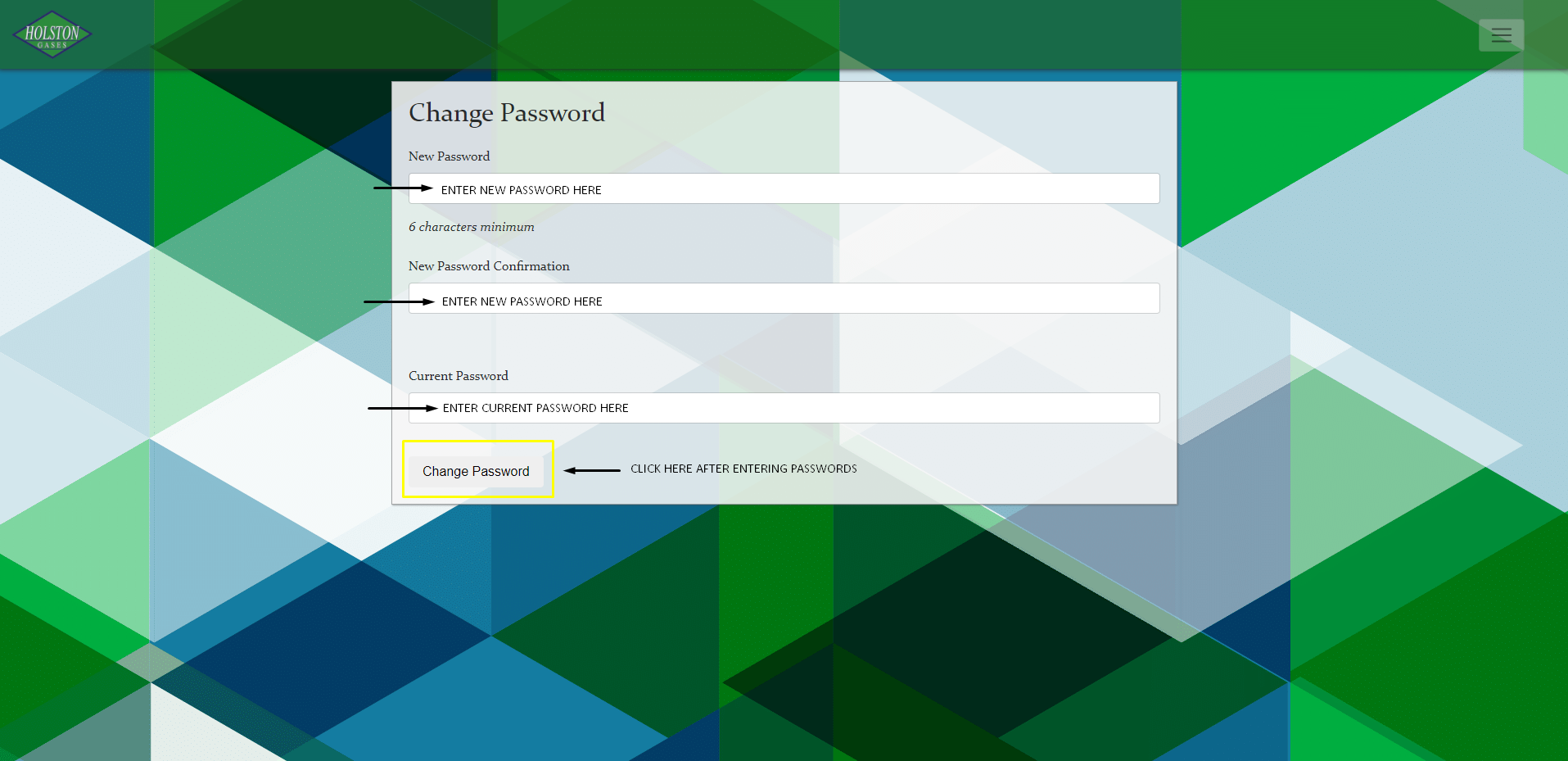
3: If your password was changed successfully, you will see a message like this. If you see errors in red, follow the prompts to resolve the issue. If you have forgotten your password, please refer to the 'Forgot Password' section
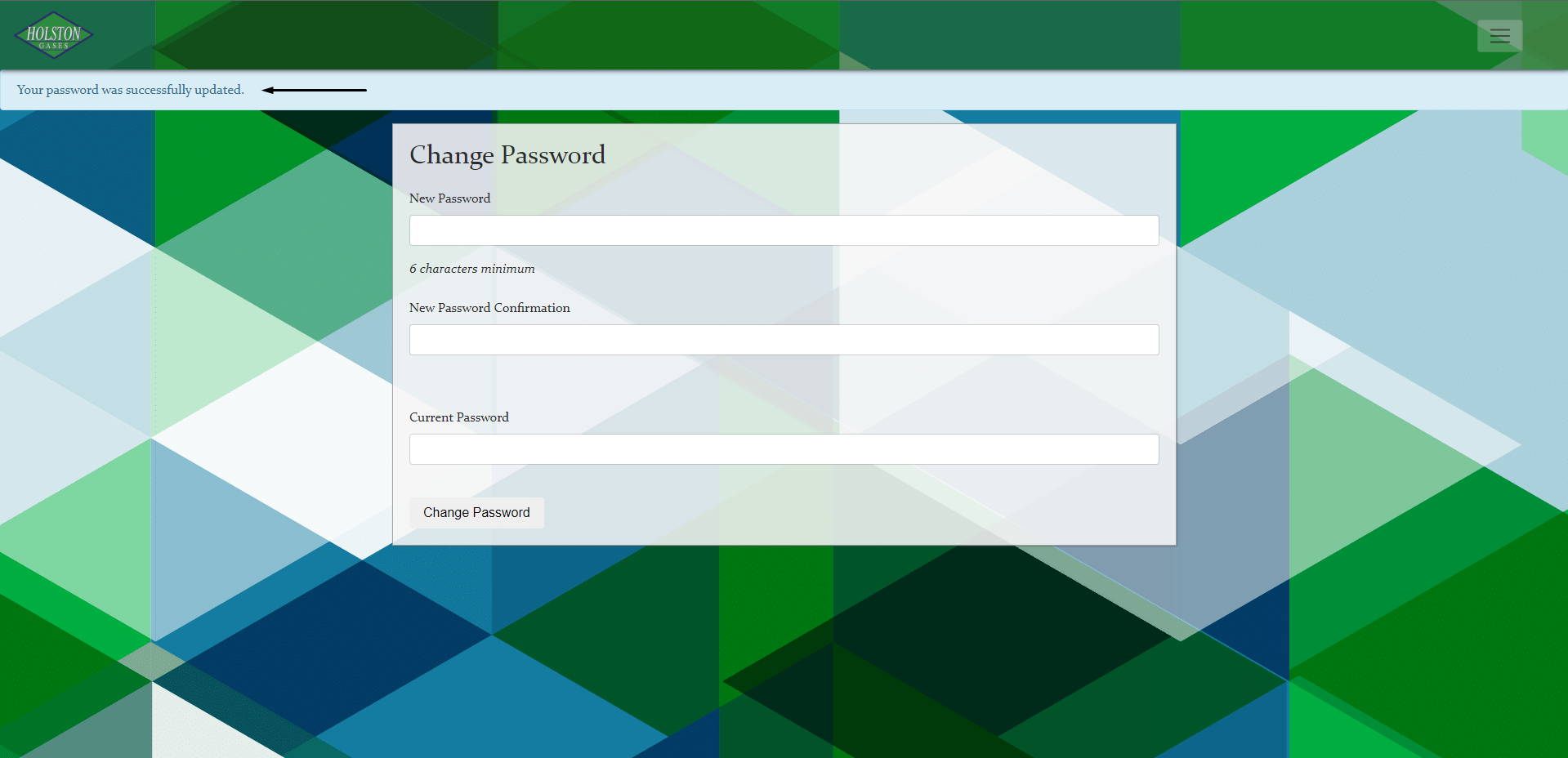
Forgot Password?
1: From the Sign in Screen, click on 'Forgot Password?'
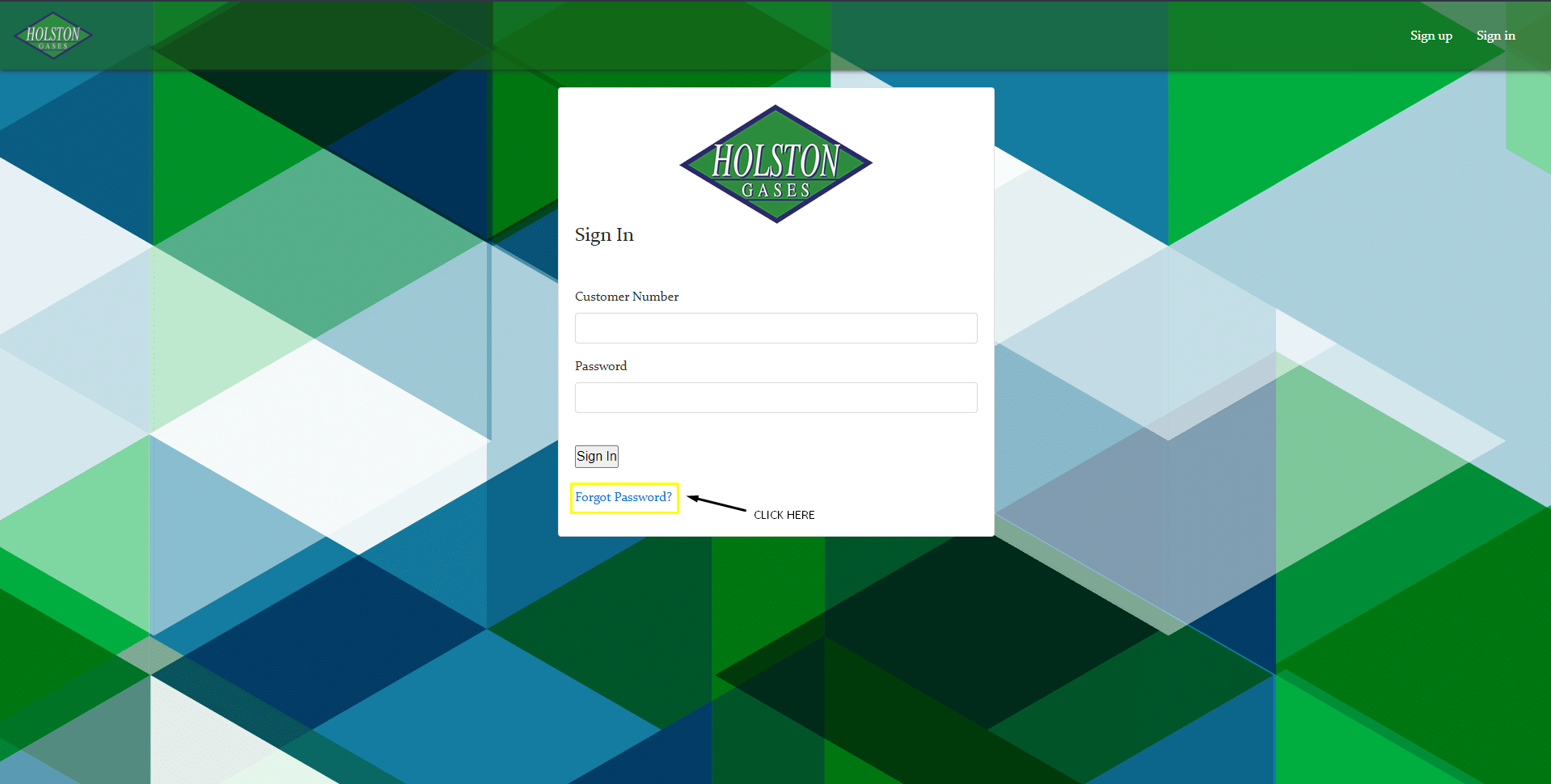
2: After you input your email, click the 'Send me reset password instructions' button
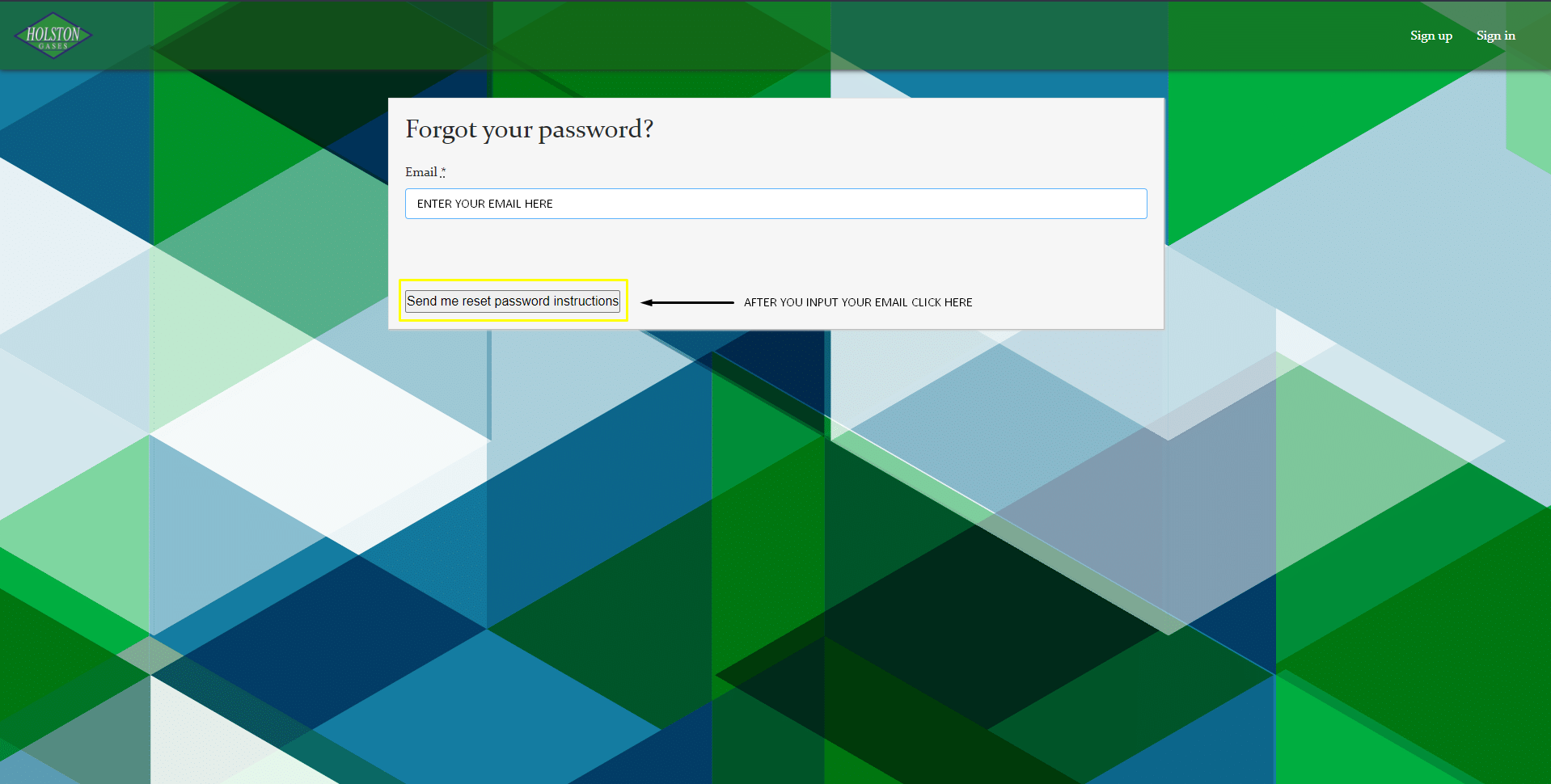
3: Check your email. This email MAY GO TO YOUR SPAM FOLDER
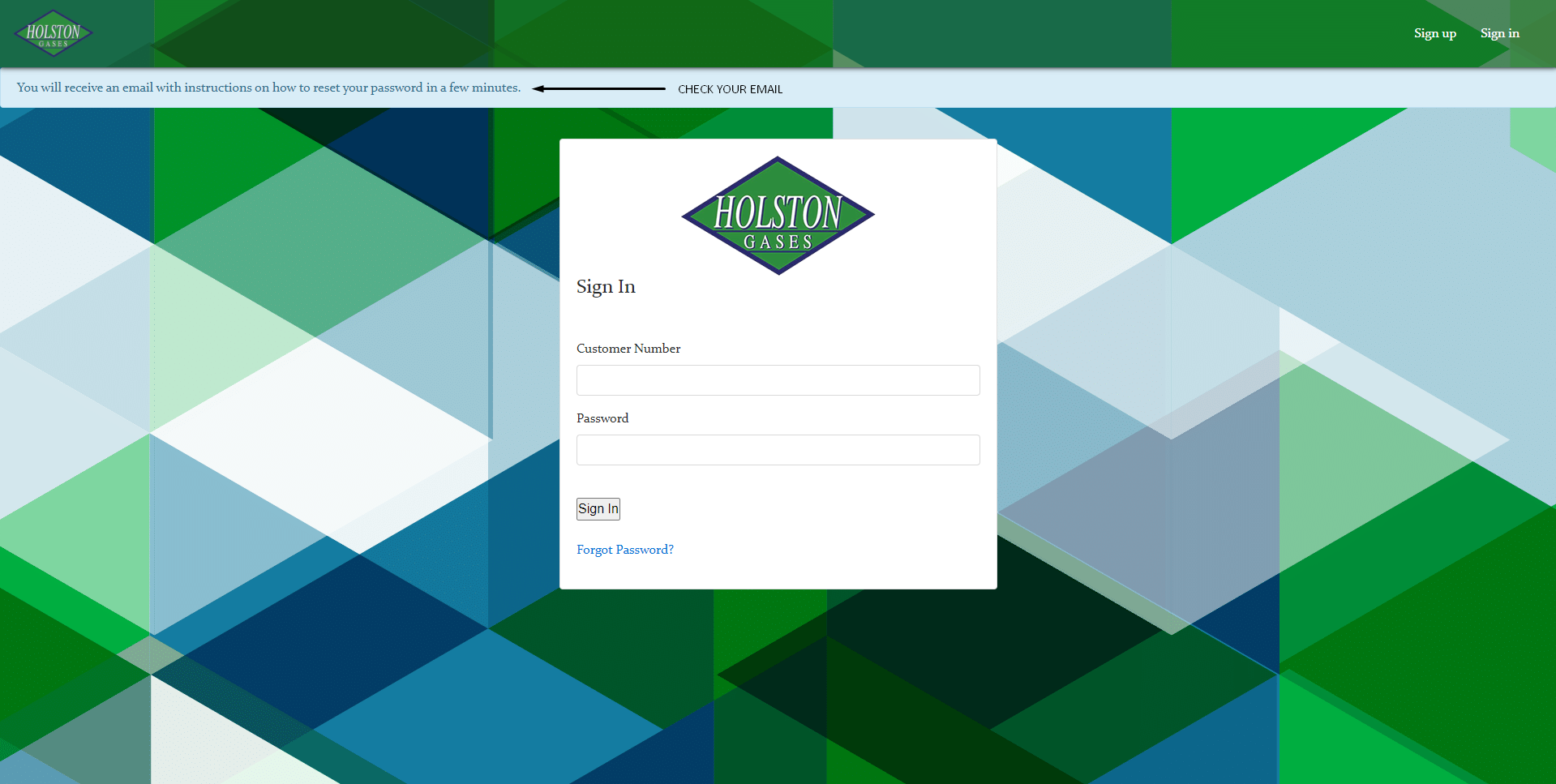
4: Click on the 'Change my password' link
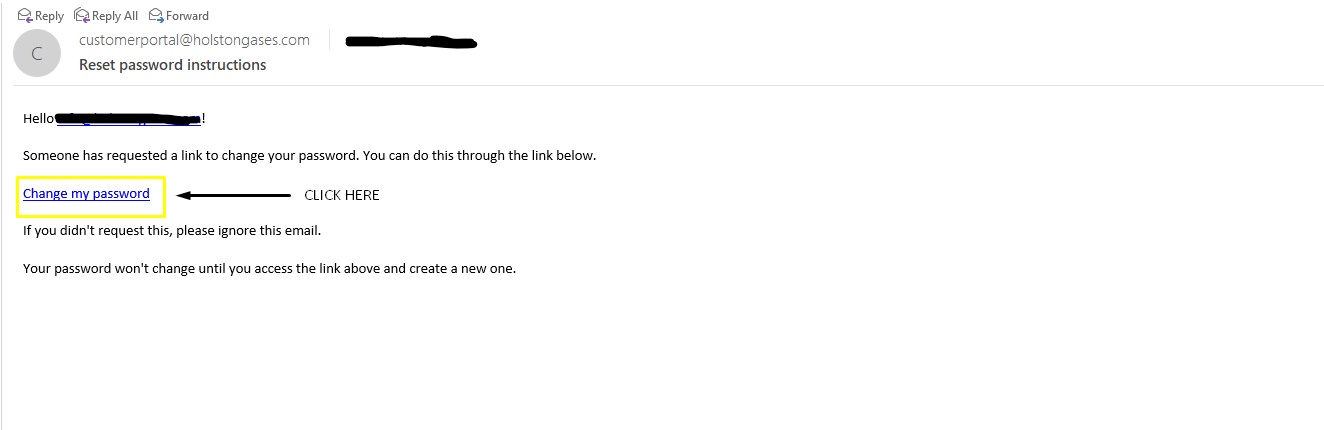
5: Enter New Password in both boxes. If you see errors in red, follow the prompts to resolve the issue.
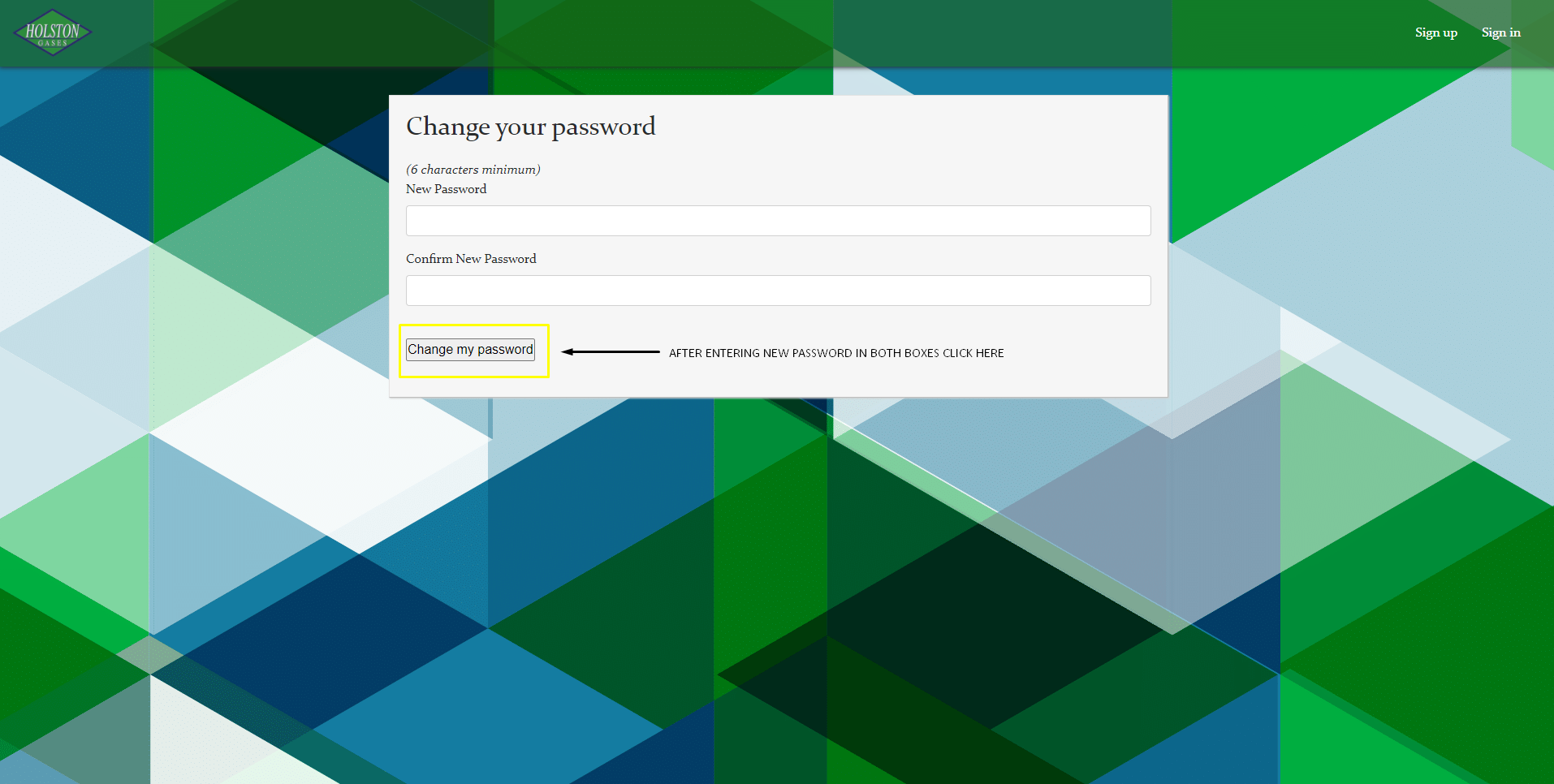
6: If your password was changed successfully, you will be redirected to your Dashboard and you will see a message like this.
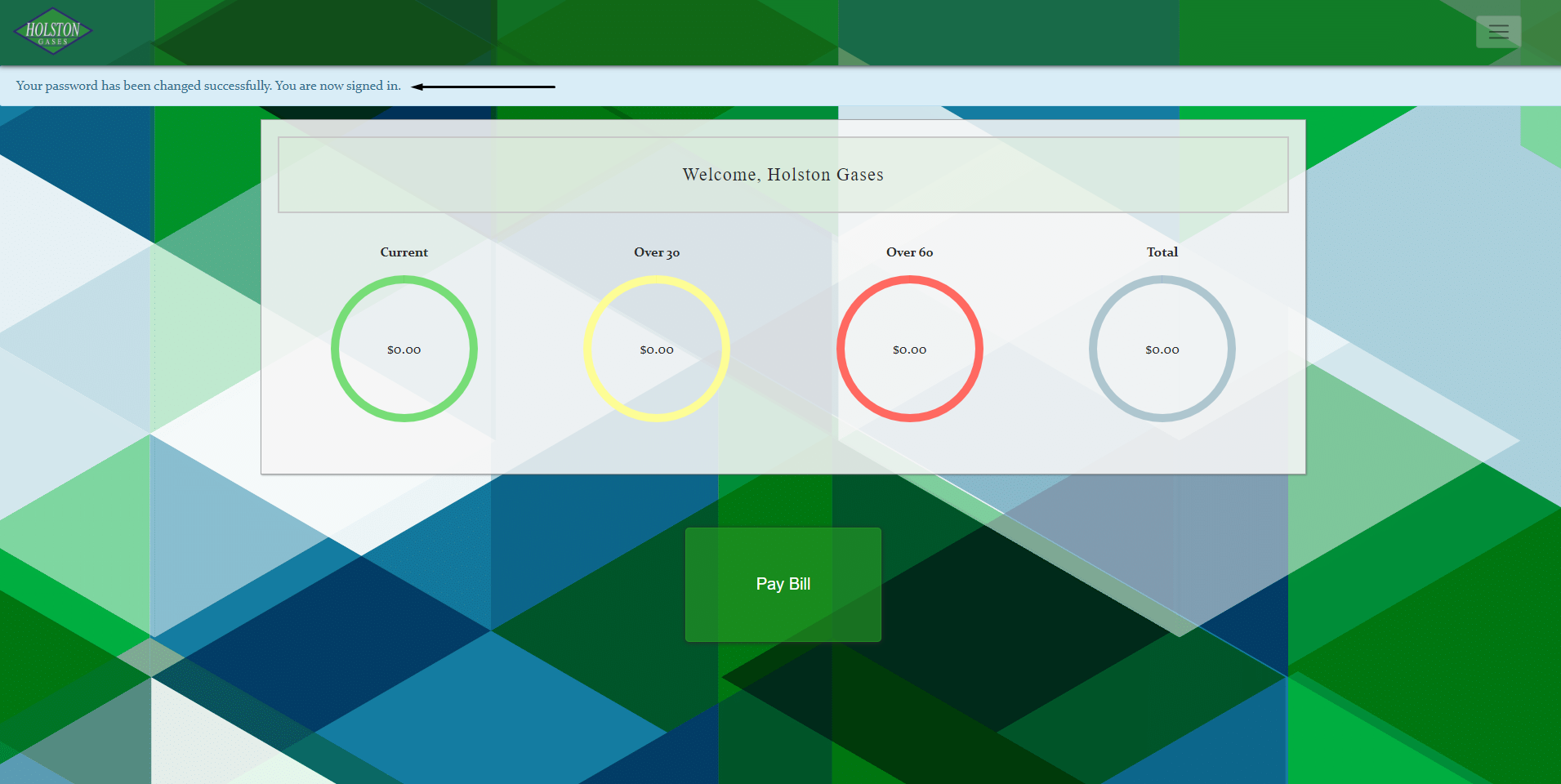
Sign Out
1: From whichever page you are on, click on 'Sign Out'
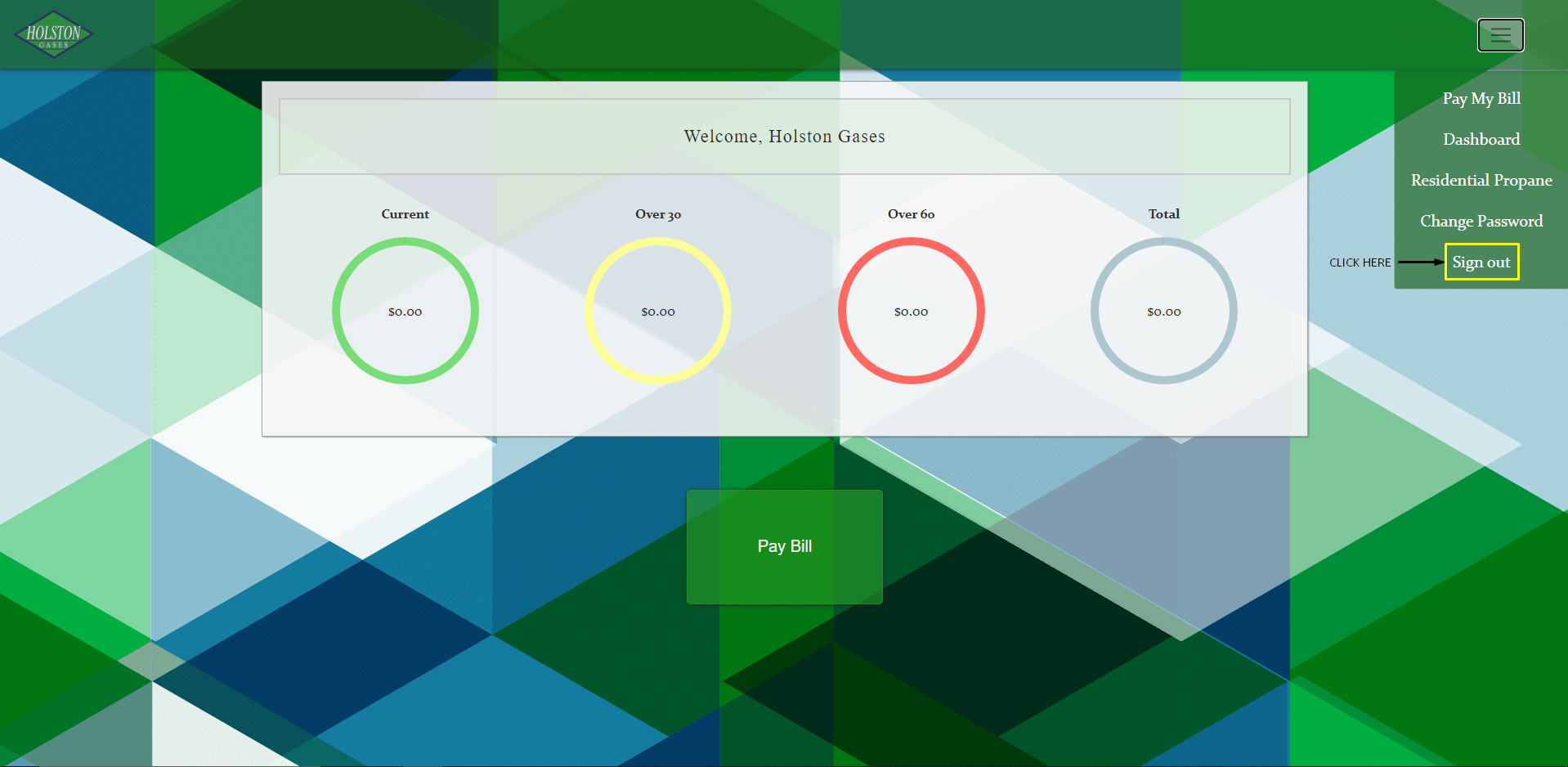
2: You will see a message letting you know you signed out successfully
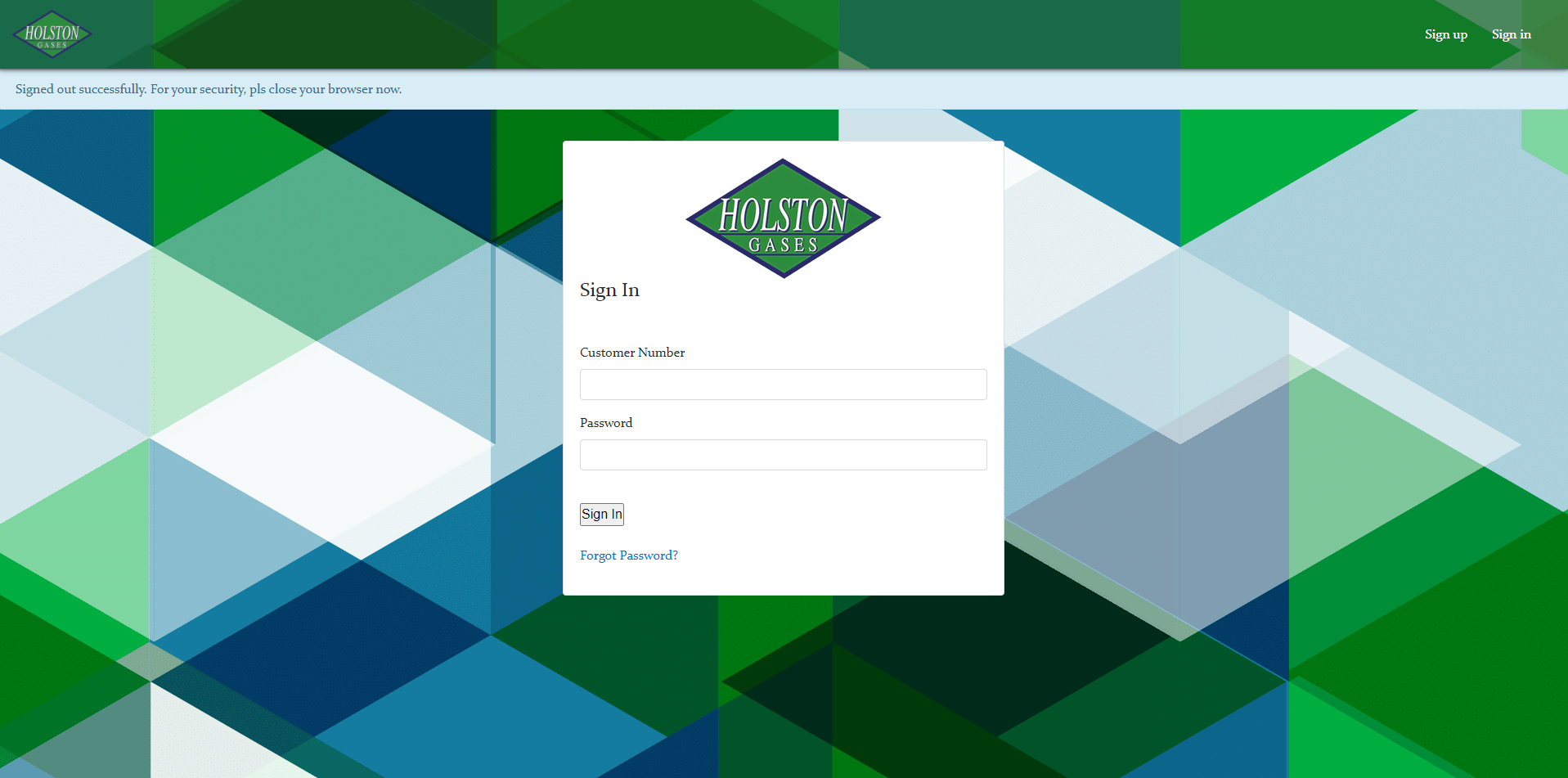
3: Close your browser
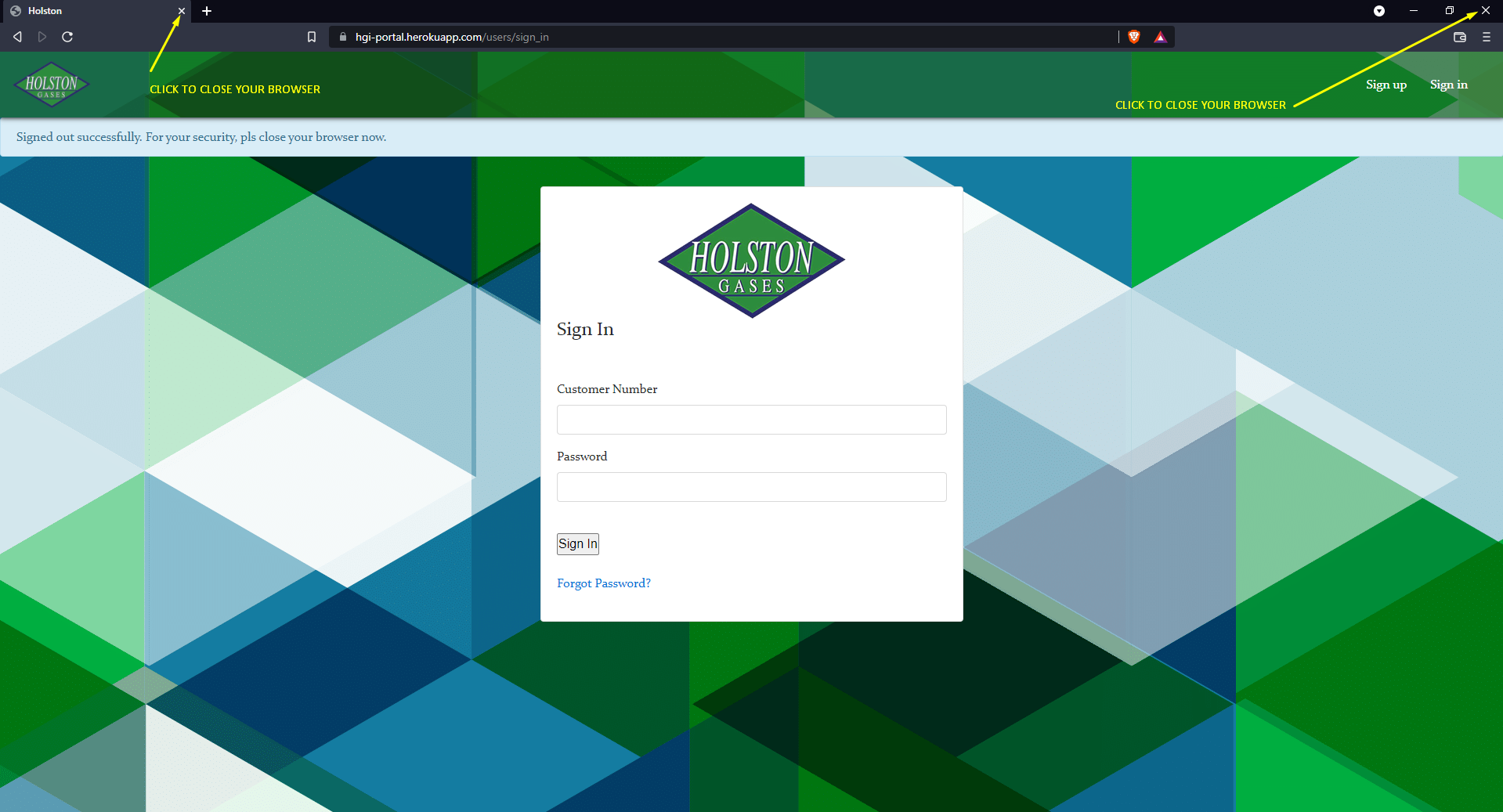
Order Propane
1: From whichever page you are on, click on 'Residential Propane'
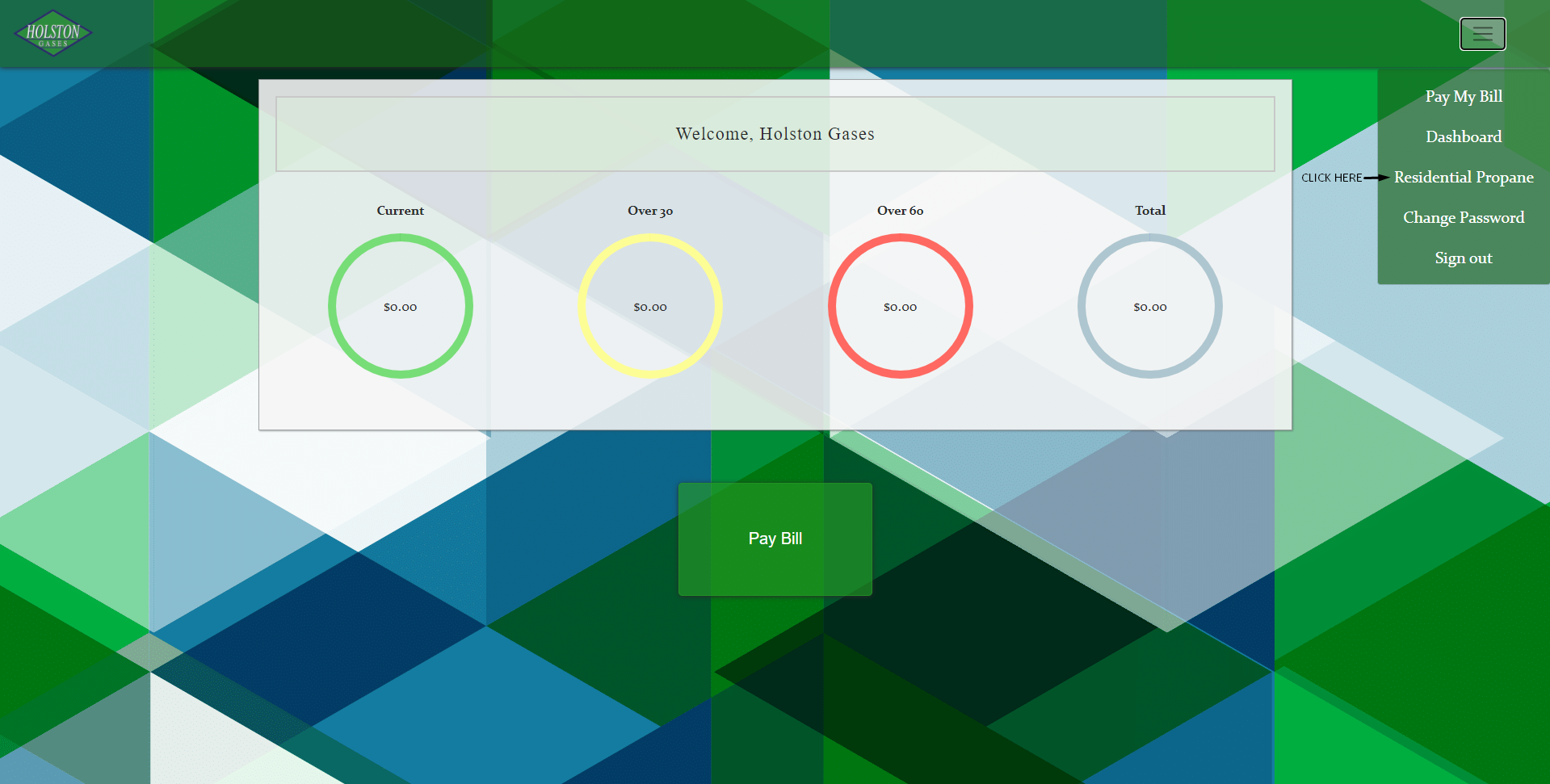
2:
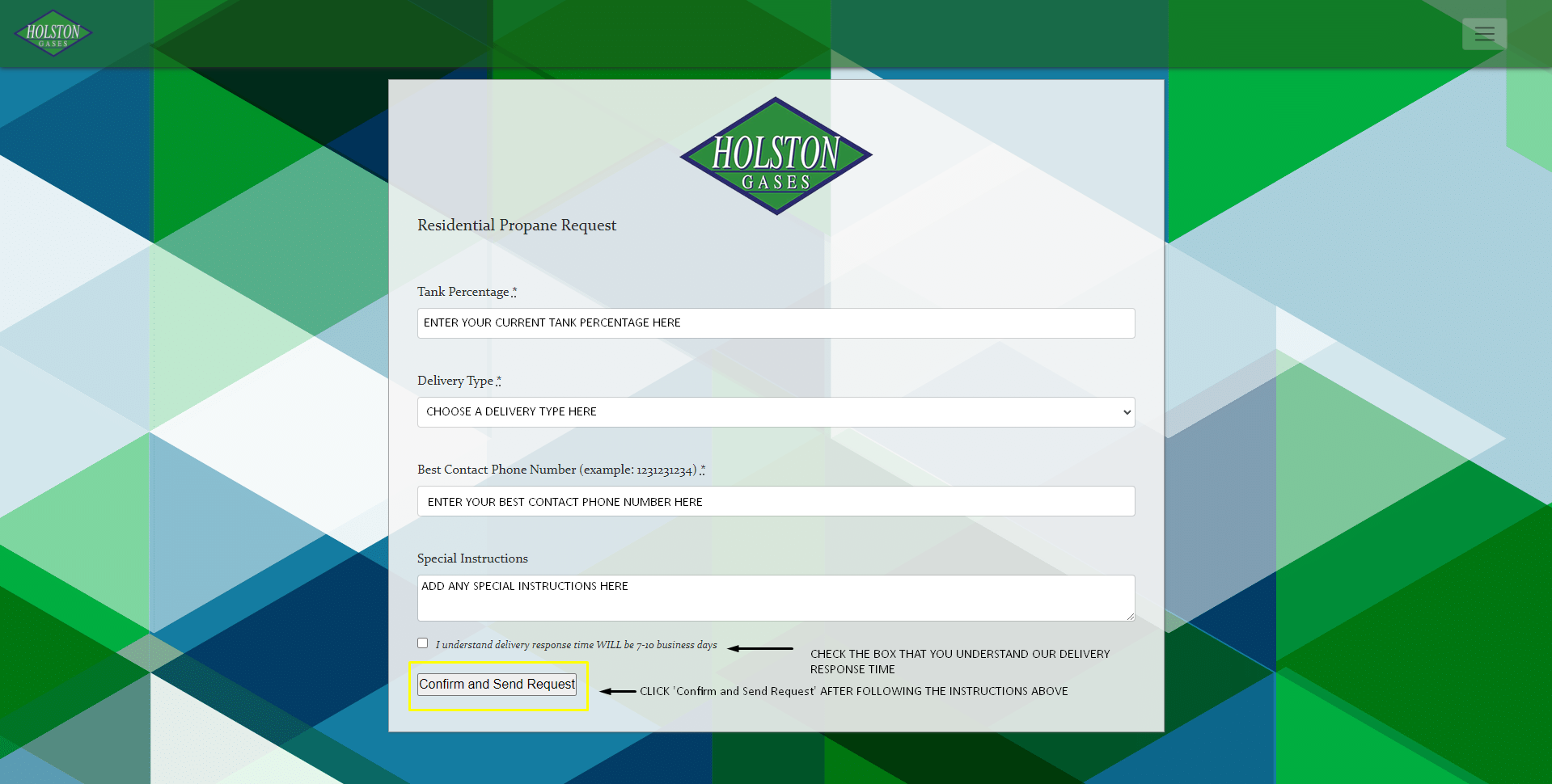
3: If your request was sent to us, you will see a message like this and receive an email copy of your request which may go to your SPAM or other folders. Our Delivery Response time is 7-10 business days.
Pay Bill
1: Click on 'Pay Bill'
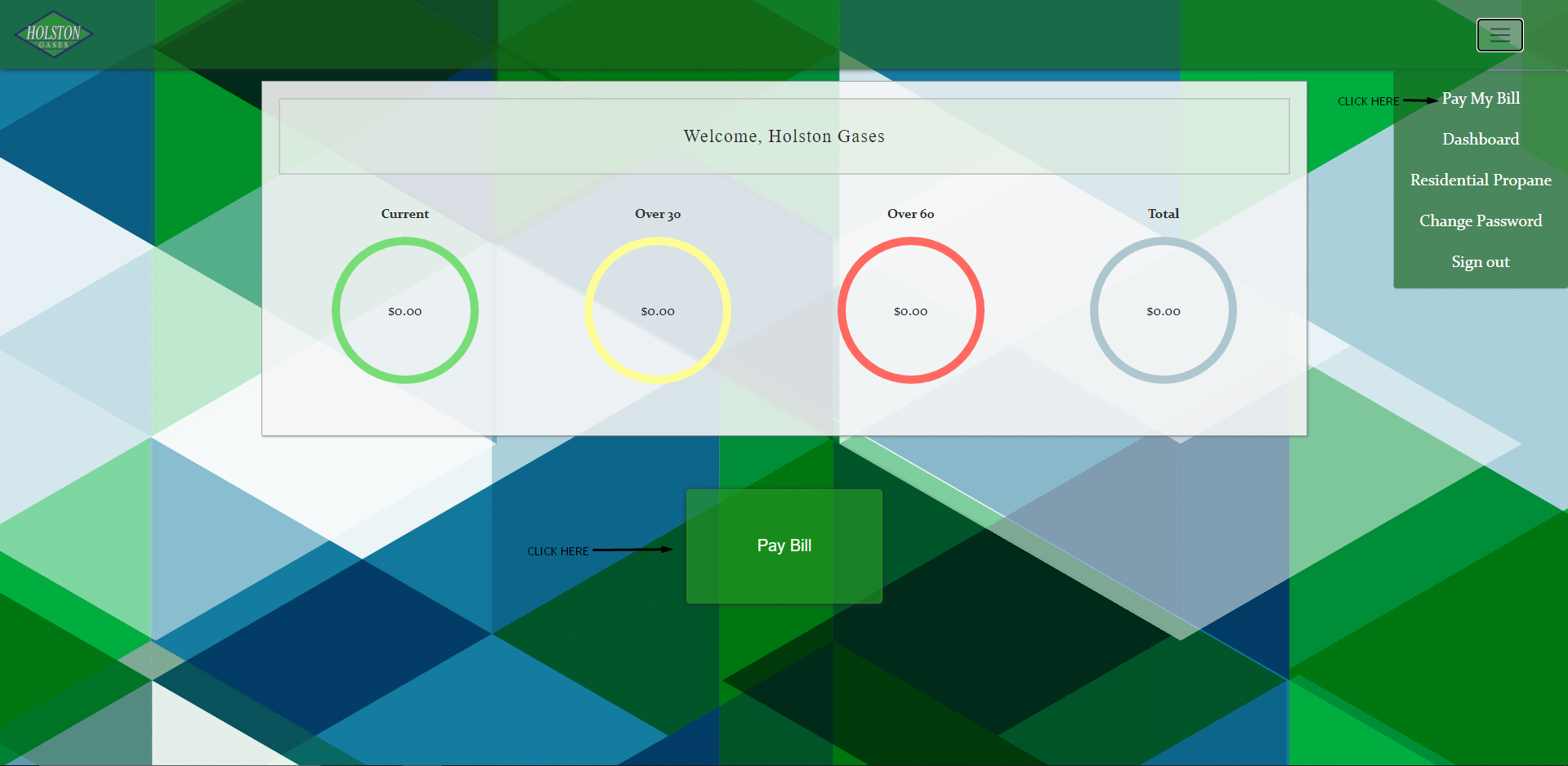
2: Choose the invoices you want to pay then click on the 'Pay With Card' Button
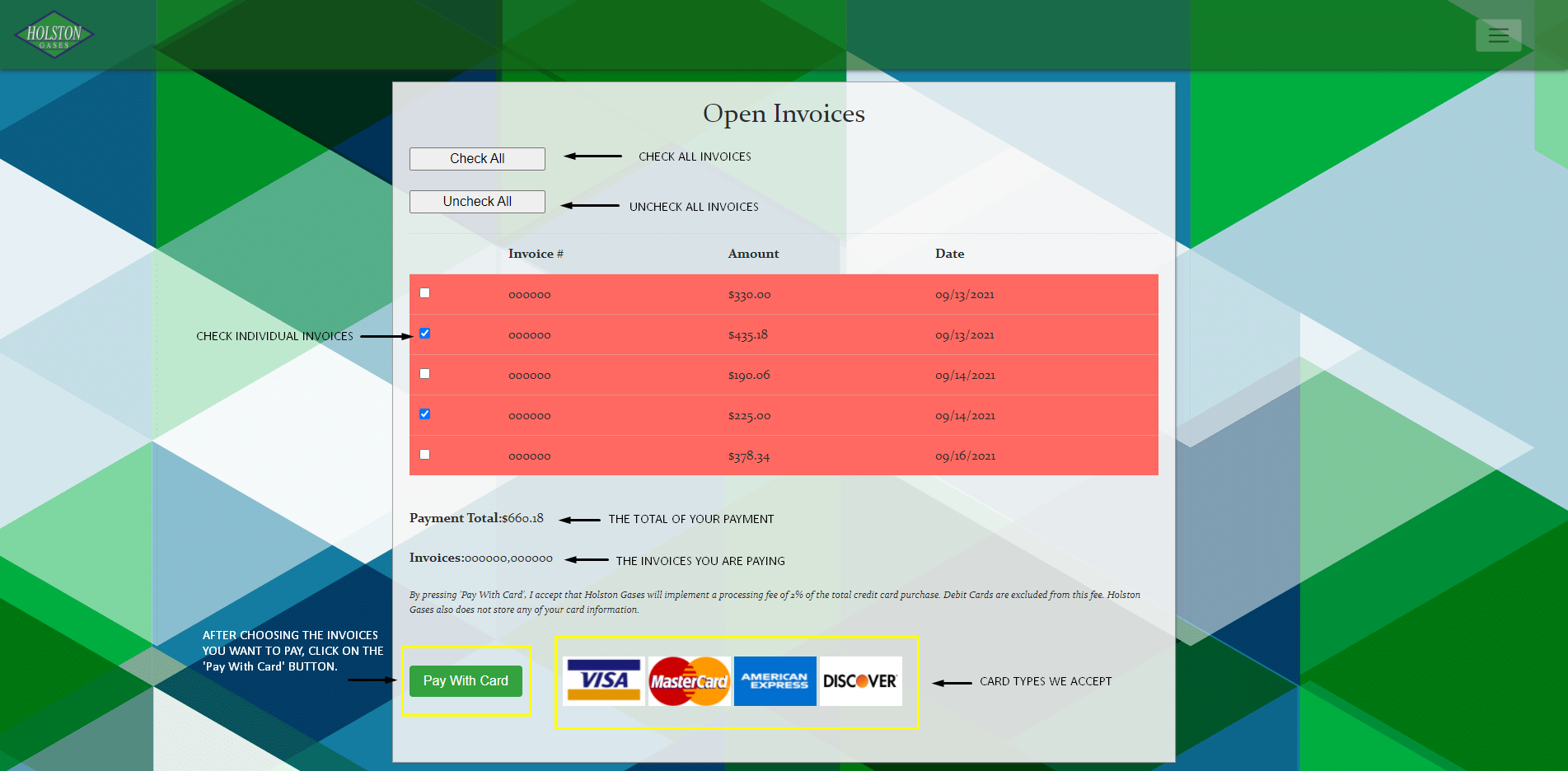
3: Enter your Card information then click on the 'Pay Now' button.
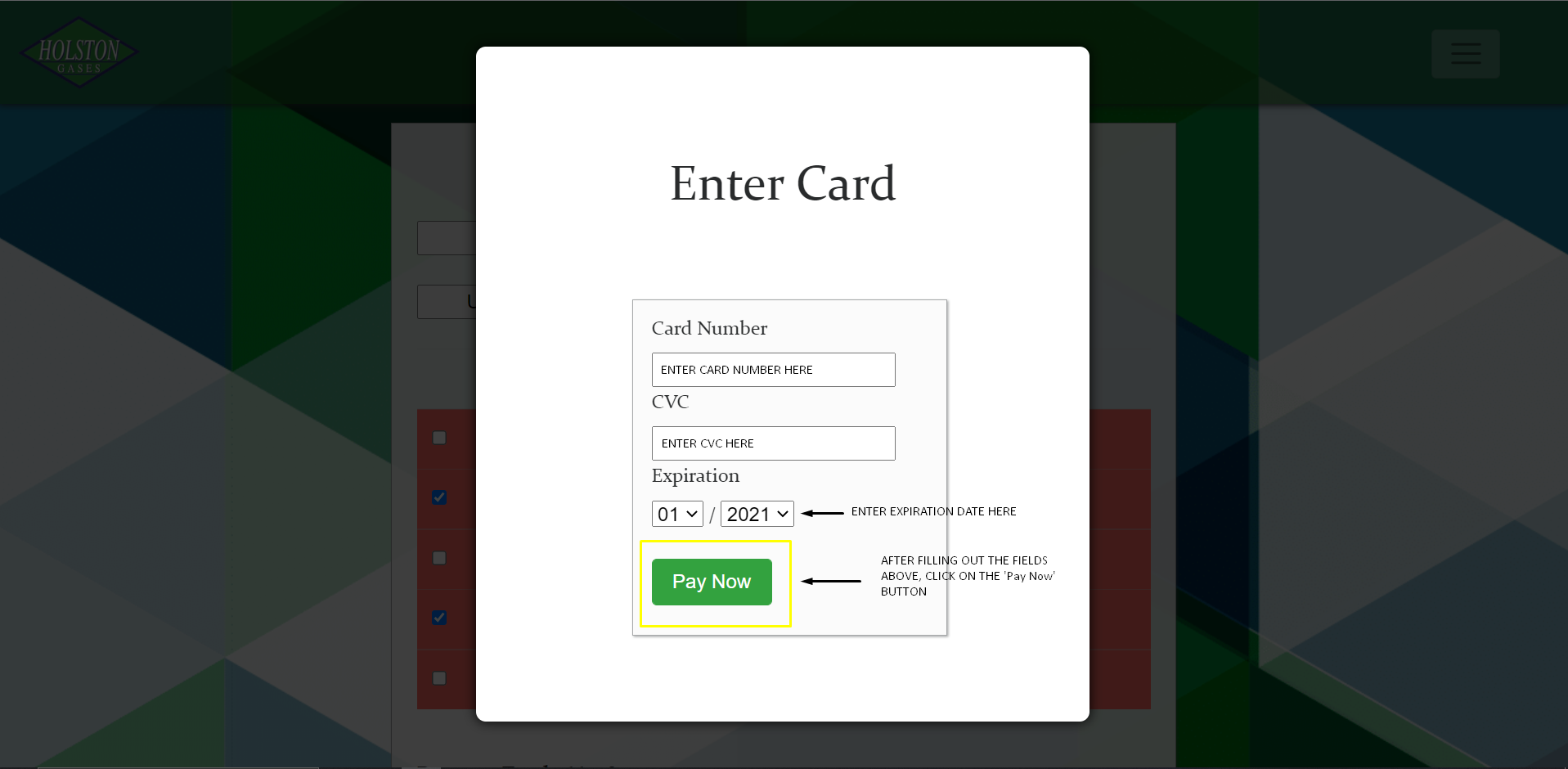
4: You will see a spinning green circle. DO NOT Back Out of the page, close the page, or close your browser, or your request will NOT be sent.
5: When your payment is approved, you will see this. You will also be sent an email receipt.
Troubleshooting
1: Invalid Credentials on Sign In

This means you have entered the wrong Customer Number or Password. You can get your Customer Number from your invoices, confirmation email, any portal payment receipt ,or from your local AR Representative. If you have forgotten your password, please refer to the 'Forgot Password' section.
2: Account already created on Sign Up

This means your account has already been created and you can Sign In. You can get your Customer Number from your invoices or from your local AR Representative. If you have forgotten your password, please refer to the 'Forgot Password' section.
3: Customer Number/Email/BillingZipCode combination does not match our records on Sign Up.

This means that either of the 3 or a combination of the three are not correct. The best way to resolve this is to call your local AR Representative to reconfirm your credentials. Most of the time, it is because your email is not yet on file. Sometimes as well, users are trying to use their ShippingZipCode instead of their BillingZipCode.
4: My Balances and Invoices are not showing
After account confirmation, please allow up to 2 business days for your Invoices and Balances to populate for the first time.
5: I put my email on file but I can't Sign Up
After putting your email on file at your local branch, please allow up to 2 business days to Sign Up.
6: Confirmation Token is Invalid
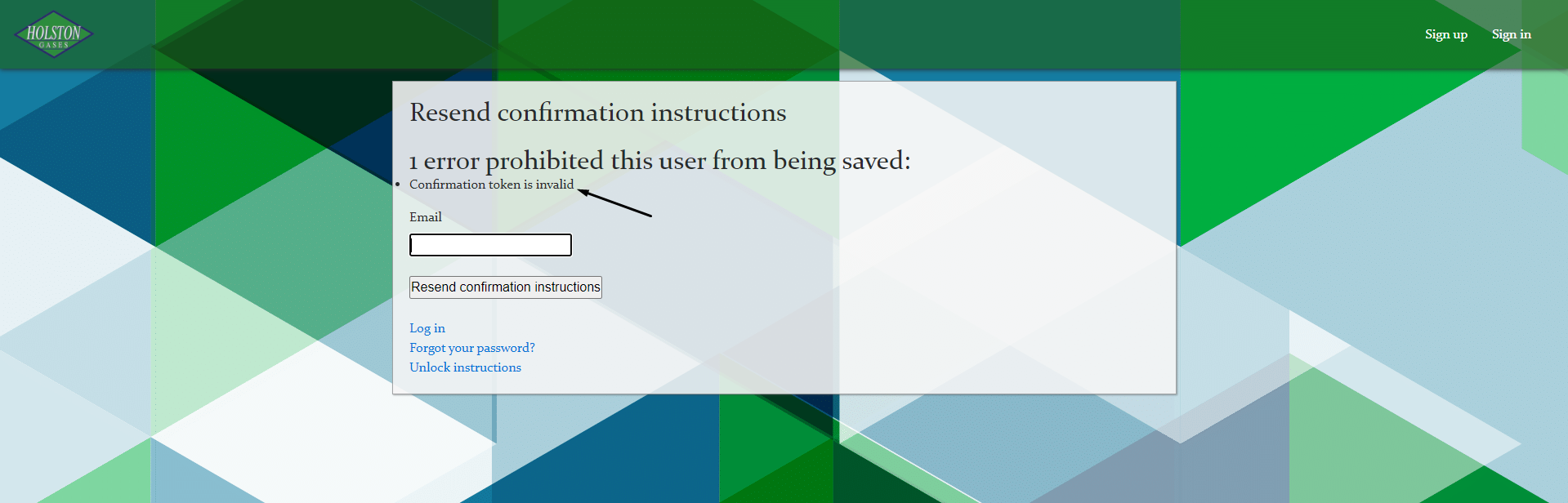
This means you have already confirmed your account and can Sign In. You can get your Customer Number from your invoices, confirmation email, or from your local AR Representative. If you have forgotten your password, please refer to the 'Forgot Password' section.
7: Review Problems
If you see this, the problems will be shown to you in red on the page. Follow the prompts to resolve the issue.